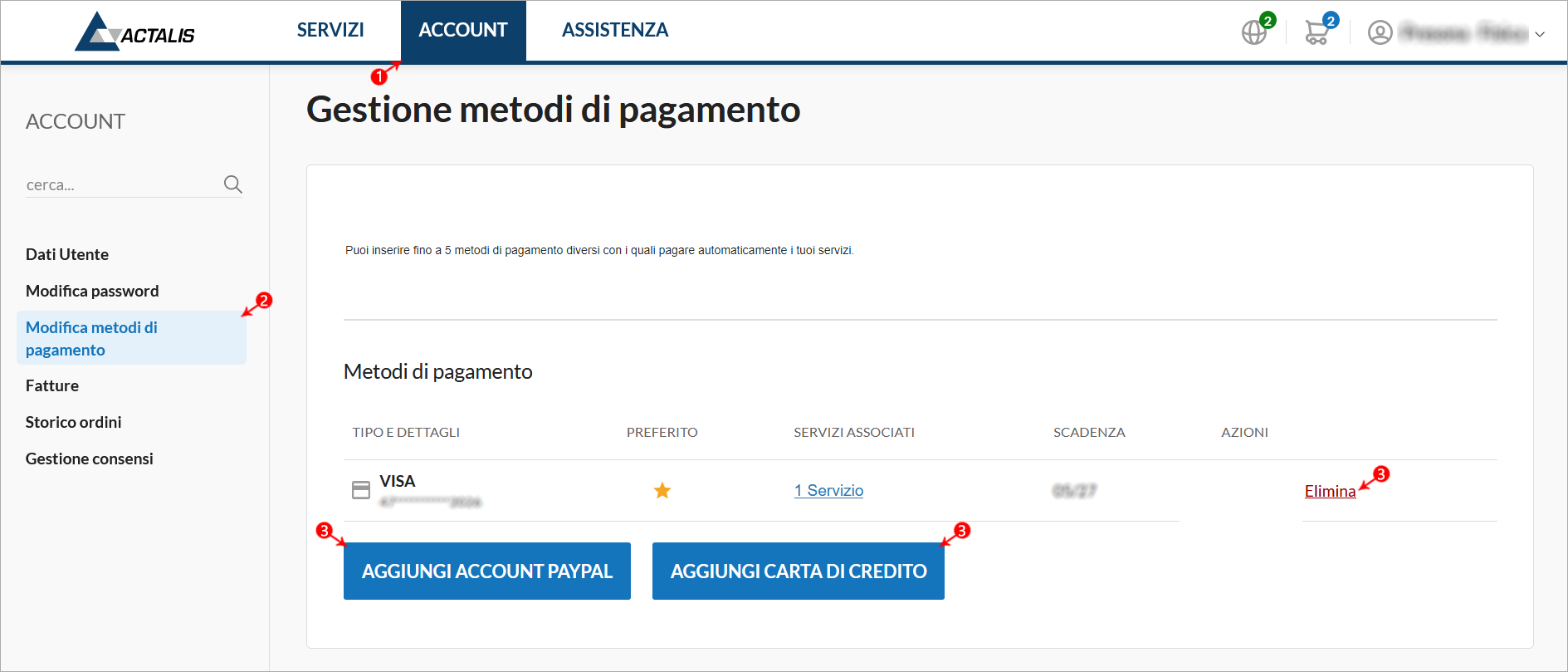You can change the payment method for paid and unpaid orders by following one of two separate procedures.
To change the payment method for an unpaid order, you will need to go to the
Customer Area using the login details for managing your account:
- select the Account tab;
- click on Order History;
- click on Pay next to the order you want to pay for:
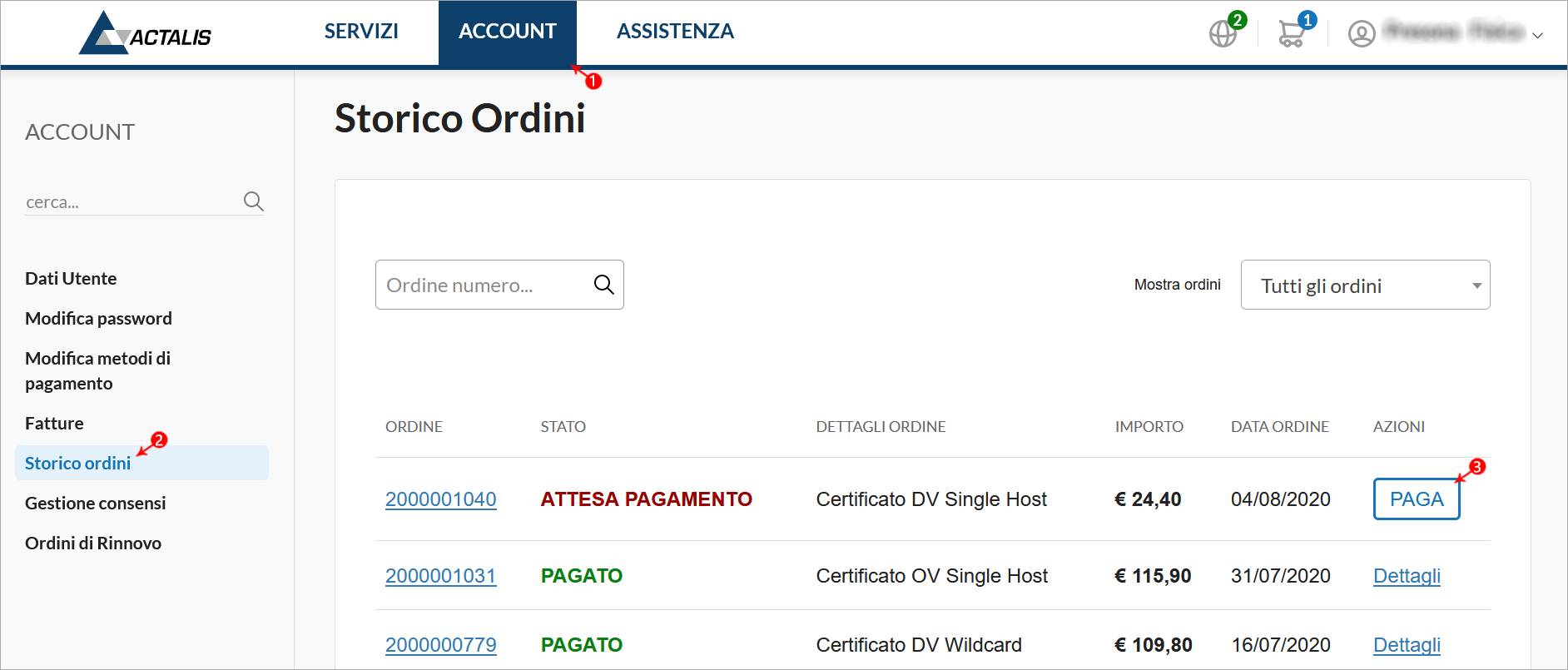
On the next screen, follow these steps:
- select the preferred payment method;
- accept the terms and conditions and relevant clauses;
- click on Pay and follow the instructions shown on the screen according to the payment method you have chosen:
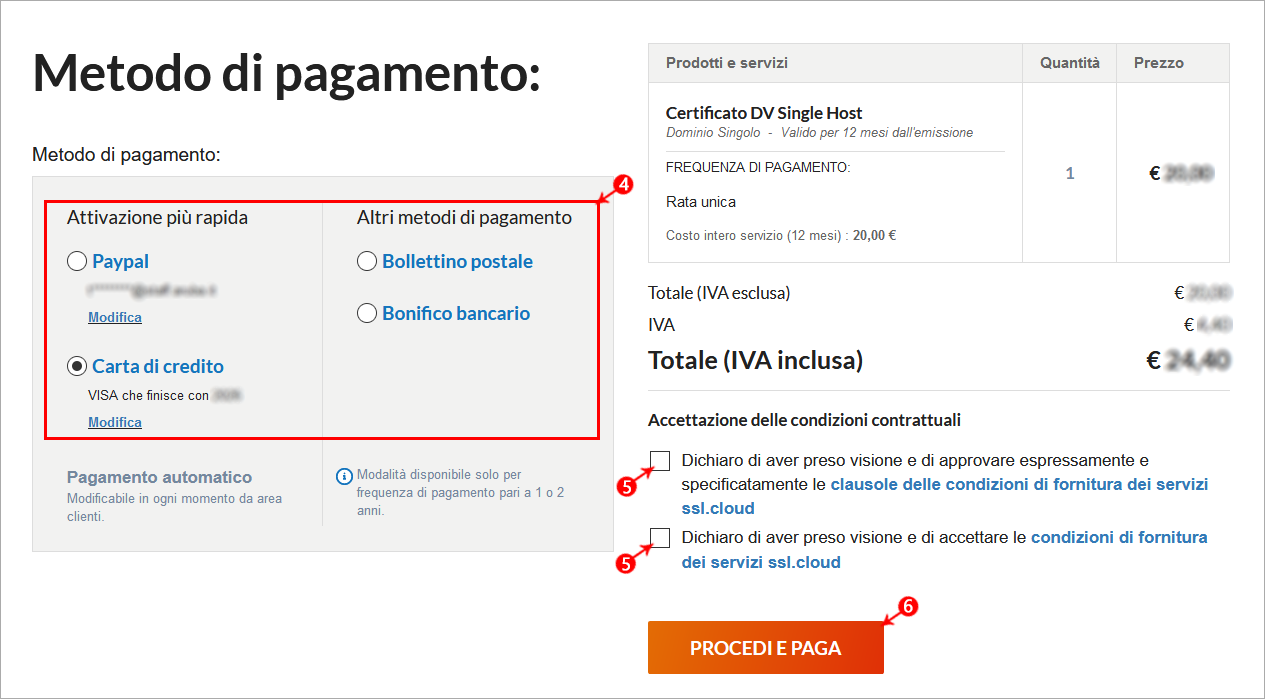
To change the payment method for an order that has already been paid for, you will need to go to the
Customer Area using the login details for managing your account:
- select the Account tab;
- click on Change payment methods;
- here you can click on:
- Remove, to delete a payment method from this area: removing it will disable automatic payments for the services listed underneath; it is a good idea to replace the payment method rather than removing it so that you can keep the automatic payment feature active.
- Add PayPal account, to add a PayPal account to be used for payments.
- Add credit card, to add a credit card.